Explainer videos are becoming increasingly popular. Whether it’s one of those doodle videos that canvas the internet or an animation, these quick videos are excellent for getting a message across. They’re useful for anything from training new employees to increase sales.
If you don’t have a big budget to pay for one to be created for you, there are plenty of tools available to help anyone create one of these resources, and you don’t need to be a “pro”.
If you do find yourself in a crunch where this type of media would be useful to you, here are some of the tools I use when creating explainer videos.
Video Creation Apps
Camtasia
![]()
Camtasia is an excellent “light-weight” video editor, as well as a screen recording application. It comes with a decent library of effects like motion graphics, backgrounds, lower-thirds, etc. and you can buy additional assets directly from TechSmith, or other partners, like eLearning Brothers. Whether you’re looking to do some quick, intuitive video editing with its drag-and-drop workflow, or record a PowerPoint, Camtasia is very robust.
This is a great tool in itself to create an explainer video or to stitch material together created from different mediums.
You can even include interactive elements, like quizzes and hotspots, and publish videos directly to your favorite hosting service or save to your desktop.
For an extra $20, you can bundle Camtasia with Snagit. Considering these two applications are both made by the same company, they pair very well together and for many can cover both your video and image editing needs. TechSmith offers a 30-day free trial, as well as education/government discounts.
GoAnimate!
 GoAnimate is a very robust and automated animation sequence creation tool. You can easily use templates to whip up different scenarios, customize your characters and scenes, and add a voiceover that will automatically sync with the lips of your characters. It also includes a library of assets, including music and the option to get professional voiceovers. Besides animation, it also has “scribe” and other functionality.
GoAnimate is a very robust and automated animation sequence creation tool. You can easily use templates to whip up different scenarios, customize your characters and scenes, and add a voiceover that will automatically sync with the lips of your characters. It also includes a library of assets, including music and the option to get professional voiceovers. Besides animation, it also has “scribe” and other functionality.
Recently, when working on a project, I was surprised with a new version of GoAnimate. Full HTML5, very snappy and responsive, and it even has some new features.
When it comes to an all-in-one tool for creating quick explainer videos, this is a great “go-to”. Customizing the pre-made templates is as easy as it gets, as is creating your own material from scratch. The pricing is incredibly reasonable for what you can do with it, and how much time it will save you. They offer a month-t0-month subscription for projects or a yearly subscription if you see yourself using it on a continuous basis.
https://youtu.be/OCTXTR9gCxI
VideoScribe
VideoScribe is an easy to use scribe tool. For those of you who don’t think you know what scribe is, it’s a sped-up video of a hand sketching out images. VideoScribe is affordable and it’s also a great presentation medium that is guaranteed to wow an audience and keep their attention (but don’t overuse it). Done right, the casual viewer will be amazed at the “amount of work it must have taken” or wonder if you hired a professional artist or animator.
It allows for a good deal of customization, especially if you are familiar with using tools like Illustrator to create your own graphics. You can even take a picture of your own hand to make it as if you were drawing the animations yourself.

Prezi
![]() Prezi can be used individually or to collaborate in real-time with teams on a presentation. Because it’s web-based, it will work on both PC and Mac. Prezi recently updated their application, so upon creating an account, you have the ability to use “Prezi Classic” or “Prezi Next”.
Prezi can be used individually or to collaborate in real-time with teams on a presentation. Because it’s web-based, it will work on both PC and Mac. Prezi recently updated their application, so upon creating an account, you have the ability to use “Prezi Classic” or “Prezi Next”.
Unlike slides, Prezi’s single, interactive canvas encourages conversation and collaboration, making your overall presentation more engaging, persuasive, and memorable. (Prezi)
Generally, Prezi works by creating slides and “frames”, and importing your own content and choosing pan-and-zoom paths for your presentation. According to a Harvard Research Study, “Participants evaluated Prezi presentations as more organized, engaging, persuasive, and effective than both PPT and oral presentations.”
I’ve used Prezi many times in creating explainer videos, turning the smooth, eye-capturing animations into video and stitching together with other material or just a voiceover.
Viddyoze
Viddyoze is a great web-based application/rendering platform that I’ve used to create some stunning animations. It’s a one time buy for around $50 which gives you perpetual access to the platform.
They have now started offering additional services besides this basic one, but this won’t be a one-stop-shop for creating an explainer video. Just a little icing on the cake if you want to really impress your audience with some cool animations that would take a lot of skill to create manually…
Final Cut Pro X
![]()
If looking for a more “professional” video editor and you happen to be on a Mac, Final Cut Pro X is one of my favorites for having a little more flexibility in my editing.
It’s a little more complicated to use than more entry-level applications like Camtasia and similar video editing apps, but, it also offers more features for customizing your videos and animations, creating titles and generators, and overall, having more control over the production process of videos created from a library of assets.
For those of you that may be familiar with using iMovie, Final Cut Pro X is the natural evolution, and by all means is a “pro” tool. However, with all its features, it’s still quite intuitive to learn and create basic to very advanced videos.
More Information on Final Cut Pro X…
Motion

Motion works with Final Cut to produce motion graphics animations. It may seem intimidating to work with at first glance, but it’s actually one of the easiest “pro-grade” motion graphics applications out there to use.
For getting started with this app, I recommend watching a tutorial video, whether that be on YouTube or Lynda.com. Also, there are tons of companies that make pre-made and customizable Motion templates. One of my favorites is MotionVFX. If you’re willing to spend $50 on a template, you can create some really cool stuff with relatively no knowledge of the application, or just extend the capabilities of Final Cut Pro.
Conclusion…
Explainer videos are becoming more popular, and for good reason: they are valuable for plenty of different use cases in business… whether you’re trying to train new employees, or increase sales for a product.
There are many more tools available out there, some that I’ve used and plenty that I’m sure I am not aware of yet. More and more companies are capitalizing on creating platforms for aiding in the creation of this type of material.
I’ll be updating as additional resources come to my mind.
And, please comment below if you have a favorite platform you use that isn’t listed here!
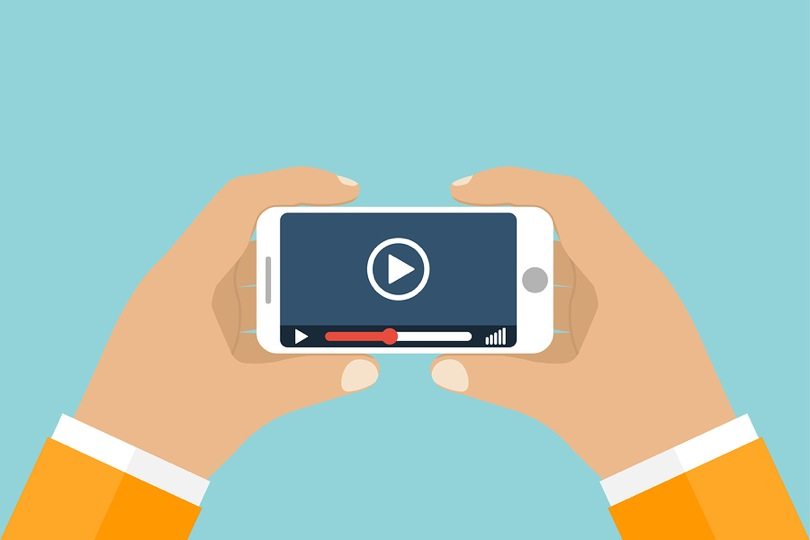
Leave a Reply